¿Cómo uso DrawerLayout para mostrar sobre la Barra de acción/Barra de herramientas y debajo de la barra de estado?
He visto en el nuevo material design Side Nav spec que puede mostrar el cajón sobre la barra de acciones y detrás de la barra de estado. ¿Cómo puedo implementar esto?
10 answers
La nueva funcionalidad en el framework y las bibliotecas de soporte permiten exactamente esto. Hay tres "piezas del rompecabezas':
- Usando Toolbar para que pueda incrustar su barra de acciones en su jerarquía de vistas.
- Haciendo DrawerLayout
fitsSystemWindowsde modo que se coloca detrás de las barras del sistema. - Deshabilitando el color de la barra de estado normal de
Theme.Materialpara que DrawerLayout pueda dibujar allí en su lugar.
Asumiré que usarás el nuevo appcompat.
Primero, tu diseño debería tener este aspecto:
<!-- The important thing to note here is the added fitSystemWindows -->
<android.support.v4.widget.DrawerLayout
xmlns:android="http://schemas.android.com/apk/res/android"
android:id="@+id/my_drawer_layout"
android:layout_width="match_parent"
android:layout_height="match_parent"
android:fitsSystemWindows="true">
<!-- Your normal content view -->
<LinearLayout
android:layout_width="match_parent"
android:layout_height="match_parent"
android:orientation="vertical">
<!-- We use a Toolbar so that our drawer can be displayed
in front of the action bar -->
<android.support.v7.widget.Toolbar
android:id="@+id/my_awesome_toolbar"
android:layout_height="wrap_content"
android:layout_width="match_parent"
android:minHeight="?attr/actionBarSize"
android:background="?attr/colorPrimary" />
<!-- The rest of your content view -->
</LinearLayout>
<!-- Your drawer view. This can be any view, LinearLayout
is just an example. As we have set fitSystemWindows=true
this will be displayed under the status bar. -->
<LinearLayout
android:layout_width="304dp"
android:layout_height="match_parent"
android:layout_gravity="left|start"
android:fitsSystemWindows="true">
<!-- Your drawer content -->
</LinearLayout>
</android.support.v4.widget.DrawerLayout>
Luego en tu Actividad / Fragmento:
public void onCreate(Bundled savedInstanceState) {
super.onCreate(savedInstanceState);
// Your normal setup. Blah blah ...
// As we're using a Toolbar, we should retrieve it and set it
// to be our ActionBar
Toolbar toolbar = (...) findViewById(R.id.my_awesome_toolbar);
setSupportActionBar(toolbar);
// Now retrieve the DrawerLayout so that we can set the status bar color.
// This only takes effect on Lollipop, or when using translucentStatusBar
// on KitKat.
DrawerLayout drawerLayout = (...) findViewById(R.id.my_drawer_layout);
drawerLayout.setStatusBarBackgroundColor(yourChosenColor);
}
Entonces debe asegurarse de que el DrawerLayout esté visible detrás de la barra de estado. Usted hace eso cambiando sus valores-v21 tema:
Valores-v21 / temas.xml
<style name="Theme.MyApp" parent="Theme.AppCompat.Light.NoActionBar">
<item name="android:windowDrawsSystemBarBackgrounds">true</item>
<item name="android:statusBarColor">@android:color/transparent</item>
<item name="android:windowTranslucentStatus">true</item>
</style>
Nota:
Si se utiliza un <fragment android:name="fragments.NavigationDrawerFragment"> en lugar de
<LinearLayout
android:layout_width="304dp"
android:layout_height="match_parent"
android:layout_gravity="left|start"
android:fitsSystemWindows="true">
<!-- Your drawer content -->
</LinearLayout>
El diseño real, el efecto deseado se logrará si llama a fitsSystemWindows(boolean) en una vista de la que regresa onCreateView método.
@Override
public View onCreateView(LayoutInflater inflater,
ViewGroup container,
Bundle savedInstanceState) {
View mDrawerListView = inflater.inflate(
R.layout.fragment_navigation_drawer, container, false);
mDrawerListView.setFitsSystemWindows(true);
return mDrawerListView;
}
Warning: date(): Invalid date.timezone value 'Europe/Kyiv', we selected the timezone 'UTC' for now. in /var/www/agent_stack/data/www/ajaxhispano.com/template/agent.layouts/content.php on line 61
2016-05-04 11:19:15
EDITAR: La nueva Biblioteca de Soporte de diseño admite esto y el método anterior ya no es necesario.
Esto ahora se puede lograr usando la nueva Biblioteca de Soporte de diseño de Android.
Puedes ver la aplicación de muestra Cheesesquare de Chris Banes que muestra todas las nuevas características.
Método anterior:
Dado que no hay una solución completa publicada, aquí está la forma en que logré el resultado deseado.
Primero incluya una ScrimInsetsFrameLayout en tu proyecto.
/*
* Copyright 2014 Google Inc.
*
* Licensed under the Apache License, Version 2.0 (the "License");
* you may not use this file except in compliance with the License.
* You may obtain a copy of the License at
*
* http://www.apache.org/licenses/LICENSE-2.0
*
* Unless required by applicable law or agreed to in writing, software
* distributed under the License is distributed on an "AS IS" BASIS,
* WITHOUT WARRANTIES OR CONDITIONS OF ANY KIND, either express or implied.
* See the License for the specific language governing permissions and
* limitations under the License.
*/
/**
* A layout that draws something in the insets passed to
* {@link #fitSystemWindows(Rect)}, i.e. the area above UI chrome
* (status and navigation bars, overlay action bars).
*/
public class ScrimInsetsFrameLayout extends FrameLayout {
private Drawable mInsetForeground;
private Rect mInsets;
private Rect mTempRect = new Rect();
private OnInsetsCallback mOnInsetsCallback;
public ScrimInsetsFrameLayout(Context context) {
super(context);
init(context, null, 0);
}
public ScrimInsetsFrameLayout(Context context, AttributeSet attrs) {
super(context, attrs);
init(context, attrs, 0);
}
public ScrimInsetsFrameLayout(
Context context, AttributeSet attrs, int defStyle) {
super(context, attrs, defStyle);
init(context, attrs, defStyle);
}
private void init(Context context, AttributeSet attrs, int defStyle) {
final TypedArray a = context.obtainStyledAttributes(attrs,
R.styleable.ScrimInsetsView, defStyle, 0);
if (a == null) {
return;
}
mInsetForeground = a.getDrawable(
R.styleable.ScrimInsetsView_insetForeground);
a.recycle();
setWillNotDraw(true);
}
@Override
protected boolean fitSystemWindows(Rect insets) {
mInsets = new Rect(insets);
setWillNotDraw(mInsetForeground == null);
ViewCompat.postInvalidateOnAnimation(this);
if (mOnInsetsCallback != null) {
mOnInsetsCallback.onInsetsChanged(insets);
}
return true; // consume insets
}
@Override
public void draw(Canvas canvas) {
super.draw(canvas);
int width = getWidth();
int height = getHeight();
if (mInsets != null && mInsetForeground != null) {
int sc = canvas.save();
canvas.translate(getScrollX(), getScrollY());
// Top
mTempRect.set(0, 0, width, mInsets.top);
mInsetForeground.setBounds(mTempRect);
mInsetForeground.draw(canvas);
// Bottom
mTempRect.set(0, height - mInsets.bottom, width, height);
mInsetForeground.setBounds(mTempRect);
mInsetForeground.draw(canvas);
// Left
mTempRect.set(
0,
mInsets.top,
mInsets.left,
height - mInsets.bottom);
mInsetForeground.setBounds(mTempRect);
mInsetForeground.draw(canvas);
// Right
mTempRect.set(
width - mInsets.right,
mInsets.top, width,
height - mInsets.bottom);
mInsetForeground.setBounds(mTempRect);
mInsetForeground.draw(canvas);
canvas.restoreToCount(sc);
}
}
@Override
protected void onAttachedToWindow() {
super.onAttachedToWindow();
if (mInsetForeground != null) {
mInsetForeground.setCallback(this);
}
}
@Override
protected void onDetachedFromWindow() {
super.onDetachedFromWindow();
if (mInsetForeground != null) {
mInsetForeground.setCallback(null);
}
}
/**
* Allows the calling container to specify a callback for custom
* processing when insets change (i.e. when {@link #fitSystemWindows(Rect)}
* is called. This is useful for setting padding on UI elements
* based on UI chrome insets (e.g. a Google Map or a ListView).
* When using with ListView or GridView, remember to set
* clipToPadding to false.
*/
public void setOnInsetsCallback(OnInsetsCallback onInsetsCallback) {
mOnInsetsCallback = onInsetsCallback;
}
public static interface OnInsetsCallback {
public void onInsetsChanged(Rect insets);
}
}
Luego cree un estilable para que se pueda configurar insetForeground.
Valores / attrs.xml
<declare-styleable name="ScrimInsetsView">
<attr name="insetForeground" format="reference|color" />
</declare-styleable>
Actualice el archivo xml de su actividad y asegúrese de que android:fitsSystemWindows esté establecido en true tanto en DrawerLayout como en ScrimInsetsFrameLayout.
Layout / activity_main.xml
<android.support.v4.widget.DrawerLayout
xmlns:android="http://schemas.android.com/apk/res/android"
xmlns:tools="http://schemas.android.com/tools"
android:id="@+id/drawerLayout"
android:layout_width="match_parent"
android:layout_height="match_parent"
android:fitsSystemWindows="true"
tools:context=".MainActivity">
<!-- The main content view -->
<LinearLayout
android:layout_width="match_parent"
android:layout_height="match_parent"
android:orientation="vertical">
<!-- Your main content -->
</LinearLayout>
<!-- The navigation drawer -->
<com.example.app.util.ScrimInsetsFrameLayout
xmlns:app="http://schemas.android.com/apk/res-auto"
android:id="@+id/scrimInsetsFrameLayout"
android:layout_width="320dp"
android:layout_height="match_parent"
android:layout_gravity="start"
android:background="@color/white"
android:elevation="10dp"
android:fitsSystemWindows="true"
app:insetForeground="#4000">
<!-- Your drawer content -->
</com.example.app.util.ScrimInsetsFrameLayout>
</android.support.v4.widget.DrawerLayout>
Dentro del método onCreate de tu actividad establece el color de fondo de la barra de estado en el cajón diseño.
MainActivity.java
@Override
protected void onCreate(Bundle savedInstanceState) {
super.onCreate(savedInstanceState);
setContentView(R.layout.activity_main);
// ...
mDrawerLayout = (DrawerLayout) findViewById(R.id.drawerLayout);
mDrawerLayout.setStatusBarBackgroundColor(
getResources().getColor(R.color.primary_dark));
}
Finalmente actualice el tema de su aplicación para que DrawerLayout esté detrás de la barra de estado.
Valores-v21 / estilos.xml
<style name="AppTheme" parent="Theme.AppCompat.Light.NoActionBar">
<item name="android:windowDrawsSystemBarBackgrounds">true</item>
<item name="android:statusBarColor">@android:color/transparent</item>
</style>
Resultado:

Warning: date(): Invalid date.timezone value 'Europe/Kyiv', we selected the timezone 'UTC' for now. in /var/www/agent_stack/data/www/ajaxhispano.com/template/agent.layouts/content.php on line 61
2015-06-24 20:17:48
Con el lanzamiento de la última Biblioteca de Soporte de Android (rev 22.2.0) tenemos una Biblioteca de Soporte de Diseño y como parte de esto una nueva vista llamada NavigationView. Así que en lugar de hacer todo por nuestra cuenta con ScrimInsetsFrameLayout y todas las demás cosas, simplemente usamos esta vista y todo se hace por nosotros.
Ejemplo
Paso 1
Añade el Design Support Library a tu archivo build.gradle
dependencies {
// Other dependencies like appcompat
compile 'com.android.support:design:22.2.0'
}
Paso 2
Añadir el NavigationView a su DrawerLayout:
<android.support.v4.widget.DrawerLayout xmlns:android="http://schemas.android.com/apk/res/android"
xmlns:app="http://schemas.android.com/apk/res-auto"
android:id="@+id/drawer_layout"
android:layout_width="match_parent"
android:layout_height="match_parent"
android:fitsSystemWindows="true"> <!-- this is important -->
<!-- Your contents -->
<android.support.design.widget.NavigationView
android:id="@+id/navigation"
android:layout_width="wrap_content"
android:layout_height="match_parent"
android:layout_gravity="start"
app:menu="@menu/navigation_items" /> <!-- The items to display -->
</android.support.v4.widget.DrawerLayout>
Paso 3
Cree un nuevo recurso de menú en /res/menu y agregue los elementos e iconos que desea mostrar:
<menu xmlns:android="http://schemas.android.com/apk/res/android">
<group android:checkableBehavior="single">
<item
android:id="@+id/nav_home"
android:icon="@drawable/ic_action_home"
android:title="Home" />
<item
android:id="@+id/nav_example_item_1"
android:icon="@drawable/ic_action_dashboard"
android:title="Example Item #1" />
</group>
<item android:title="Sub items">
<menu>
<item
android:id="@+id/nav_example_sub_item_1"
android:title="Example Sub Item #1" />
</menu>
</item>
</menu>
Paso 4
Inicie el NavigationView y maneje los eventos de clic:
public class MainActivity extends AppCompatActivity {
NavigationView mNavigationView;
DrawerLayout mDrawerLayout;
// Other stuff
private void init() {
mDrawerLayout = (DrawerLayout) findViewById(R.id.drawer_layout);
mNavigationView = (NavigationView) findViewById(R.id.navigation_view);
mNavigationView.setNavigationItemSelectedListener(new NavigationView.OnNavigationItemSelectedListener() {
@Override
public boolean onNavigationItemSelected(MenuItem menuItem) {
mDrawerLayout.closeDrawers();
menuItem.setChecked(true);
switch (menuItem.getItemId()) {
case R.id.nav_home:
// TODO - Do something
break;
// TODO - Handle other items
}
return true;
}
});
}
}
Paso 5
Asegúrese de establecer android:windowDrawsSystemBarBackgrounds y android:statusBarColor en values-v21 de lo contrario su cajón no se mostrará "debajo" de la barra de estado
<style name="AppTheme" parent="Theme.AppCompat.Light.NoActionBar">
<!-- Other attributes like colorPrimary, colorAccent etc. -->
<item name="android:windowDrawsSystemBarBackgrounds">true</item>
<item name="android:statusBarColor">@android:color/transparent</item>
</style>
Paso opcional
Agregue un encabezado a NavigationView. Para ello, simplemente cree un nuevo diseño y agregue app:headerLayout="@layout/my_header_layout" a la vista denavegación.
Resultado
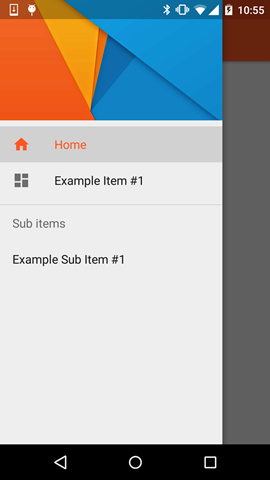
Notas
- El color resaltado utiliza el color definido a través del atributo
colorPrimary - Los elementos de la lista utilizan el color definido a través del atributo
textColorPrimary - Los iconos usan el color definido a través del atributo
textColorSecondary
También puede consultar la aplicación de ejemplo por Chris Banes que resalta la NavigationView junto con las otras vistas nuevas que forman parte de la Biblioteca de soporte de diseño (como el botón FloatingActionButton, TextInputLayout, Snackbar, TabLayout etc.)
Warning: date(): Invalid date.timezone value 'Europe/Kyiv', we selected the timezone 'UTC' for now. in /var/www/agent_stack/data/www/ajaxhispano.com/template/agent.layouts/content.php on line 61
2015-05-29 08:58:54
Hacer que funcione, en valores-v21 estilos o tema xml necesita utilizar este atributo:
<item name="android:windowTranslucentStatus">true</item>
Que hacen la magia!
Warning: date(): Invalid date.timezone value 'Europe/Kyiv', we selected the timezone 'UTC' for now. in /var/www/agent_stack/data/www/ajaxhispano.com/template/agent.layouts/content.php on line 61
2014-11-04 22:03:15
Todos los enfoques anteriores son correctos y pueden estar funcionando . He creado una demostración de trabajo siguiendo la guía anterior y probado en 2.x a 5.x
Puedes clonar desde Github
Lo importante para jugar está en la Actividad Principal
toolbar = (Toolbar) findViewById(R.id.toolbar);
res = this.getResources();
this.setSupportActionBar(toolbar);
ActionBar actionBar = getSupportActionBar();
actionBar.setDisplayHomeAsUpEnabled(true);
actionBar.setHomeButtonEnabled(true);
if (Build.VERSION.SDK_INT >= Build.VERSION_CODES.LOLLIPOP) {
ScrimInsetsFrameLayout scrimInsetsFrameLayout = (ScrimInsetsFrameLayout)
findViewById(R.id.linearLayout);
scrimInsetsFrameLayout.setOnInsetsCallback(this);
}
Y la llamada de vuelta
@Override
public void onInsetsChanged(Rect insets) {
Toolbar toolbar = this.toolbar;
ViewGroup.MarginLayoutParams lp = (ViewGroup.MarginLayoutParams)
toolbar.getLayoutParams();
lp.topMargin = insets.top;
int top = insets.top;
insets.top += toolbar.getHeight();
toolbar.setLayoutParams(lp);
insets.top = top; // revert
}
Absolutamente el Tema para V21 hace la magia
<style name="AppTheme" parent="Theme.AppCompat.Light.NoActionBar">
<!-- API 21 theme customizations can go here. -->
<item name="colorPrimary">@color/colorPrimary</item>
<item name="colorPrimaryDark">@color/colorPrimaryDark</item>
<item name="colorAccent">@color/accent_material_light</item>
<item name="windowActionModeOverlay">true</item>
<item name="android:windowDrawsSystemBarBackgrounds">true</item>
<item name="android:statusBarColor">@android:color/transparent</item>
<item name="android:windowTranslucentStatus">true</item>
</style>
Y los ScrimInsetsFrameLayout
Ahora esto es más fácil con la nueva biblioteca de Soporte de diseño
compile 'com.android.support:design:22.2.0'
Clon de @ Chris Banes https://github.com/chrisbanes/cheesesquare
Warning: date(): Invalid date.timezone value 'Europe/Kyiv', we selected the timezone 'UTC' for now. in /var/www/agent_stack/data/www/ajaxhispano.com/template/agent.layouts/content.php on line 61
2015-06-05 10:04:36
Todas las respuestas mencionadas aquí son demasiado viejas y largas.La mejor y corta solución que funciona con la última Navigationview es
@Override
public void onDrawerSlide(View drawerView, float slideOffset) {
super.onDrawerSlide(drawerView, slideOffset);
try {
//int currentapiVersion = android.os.Build.VERSION.SDK_INT;
if (android.os.Build.VERSION.SDK_INT >= android.os.Build.VERSION_CODES.LOLLIPOP){
// Do something for lollipop and above versions
Window window = getWindow();
// clear FLAG_TRANSLUCENT_STATUS flag:
window.clearFlags(WindowManager.LayoutParams.FLAG_TRANSLUCENT_STATUS);
// add FLAG_DRAWS_SYSTEM_BAR_BACKGROUNDS flag to the window
window.addFlags(WindowManager.LayoutParams.FLAG_DRAWS_SYSTEM_BAR_BACKGROUNDS);
// finally change the color to any color with transparency
window.setStatusBarColor(getResources().getColor(R.color.colorPrimaryDarktrans));}
} catch (Exception e) {
Crashlytics.logException(e);
}
}
Esto va a cambiar el color de la barra de estado a transparente cuando abra el cajón
Ahora, cuando cierre el cajón, debe cambiar el color de la barra de estado nuevamente a dark.So puedes hacerlo de esta manera.
public void onDrawerClosed(View drawerView) {
super.onDrawerClosed(drawerView);
try {
if (android.os.Build.VERSION.SDK_INT >= android.os.Build.VERSION_CODES.LOLLIPOP){
// Do something for lollipop and above versions
Window window = getWindow();
// clear FLAG_TRANSLUCENT_STATUS flag:
window.clearFlags(WindowManager.LayoutParams.FLAG_TRANSLUCENT_STATUS);
// add FLAG_DRAWS_SYSTEM_BAR_BACKGROUNDS flag to the window
window.addFlags(WindowManager.LayoutParams.FLAG_DRAWS_SYSTEM_BAR_BACKGROUNDS);
// finally change the color again to dark
window.setStatusBarColor(getResources().getColor(R.color.colorPrimaryDark));}
} catch (Exception e) {
Crashlytics.logException(e);
}
}
Y luego en el diseño principal agregue una sola línea, es decir,
android:fitsSystemWindows="true"
Y el diseño del cajón se verá como
<android.support.v4.widget.DrawerLayout
xmlns:android="http://schemas.android.com/apk/res/android"
xmlns:app="http://schemas.android.com/apk/res-auto"
xmlns:tools="http://schemas.android.com/tools"
android:id="@+id/drawer_layout"
android:fitsSystemWindows="true"
android:layout_width="match_parent"
android:layout_height="match_parent">
Y su la vista de navegación se verá como
<android.support.design.widget.NavigationView
android:id="@+id/navigation_view"
android:layout_height="match_parent"
android:layout_width="wrap_content"
android:layout_gravity="start"
android:fitsSystemWindows="true"
app:headerLayout="@layout/navigation_header"
app:menu="@menu/drawer"
/>
Lo he probado y su funcionamiento completo.Espero que ayude a alguien.Este puede no ser el mejor enfoque, pero funciona sin problemas y es fácil de implementar. Márcalo si ayuda.Feliz codificación :)
Warning: date(): Invalid date.timezone value 'Europe/Kyiv', we selected the timezone 'UTC' for now. in /var/www/agent_stack/data/www/ajaxhispano.com/template/agent.layouts/content.php on line 61
2016-02-12 12:31:53
Estoy Usando La Biblioteca de Soporte de Diseño. Y solo con el uso de tema personalizado logré Barra de estado transparente cuando se abrió el Cajón de navegación.

<style name="NavigationStyle" parent="Theme.AppCompat.Light.NoActionBar">
<!-- Customize your theme here. -->
<item name="colorPrimary">@color/primaryColor</item>
<item name="colorPrimaryDark">@color/primaryColorDark</item>
<!-- To Make Navigation Drawer Fill Status Bar and become Transparent Too -->
<item name="android:windowDrawsSystemBarBackgrounds">true</item>
<item name="android:statusBarColor">@android:color/transparent</item>
</style>
Finalmente agregar tema en Archivo de manifiesto
<activity
........
........
android:theme="@style/NavigationStyle">
</activity>
No olvide usar la propiedad, android:fitsSystemWindows="true" en"DrawerLayout"
Warning: date(): Invalid date.timezone value 'Europe/Kyiv', we selected the timezone 'UTC' for now. in /var/www/agent_stack/data/www/ajaxhispano.com/template/agent.layouts/content.php on line 61
2015-08-06 05:03:46
Este es el más simple, y funcionó para mí:
En los valores-21:
<resources>
<style name="AppTheme" parent="AppTheme.Base">
...
<item name="android:windowTranslucentStatus">true</item>
</style>
<dimen name="topMargin">25dp</dimen>
</resources>
En los valores:
<resources>
<dimen name="topMargin">0dp</dimen>
</resources>
Y establecer en su barra de herramientas
android:layout_marginTop="@dimen/topMargin"
Warning: date(): Invalid date.timezone value 'Europe/Kyiv', we selected the timezone 'UTC' for now. in /var/www/agent_stack/data/www/ajaxhispano.com/template/agent.layouts/content.php on line 61
2014-11-21 19:59:31
En lugar de usar el ScrimInsetsFrameLayout... ¿No es más fácil simplemente agregar una vista con una altura fija de 24dp y un fondo de primaryColor?
Entiendo que esto implica agregar una vista ficticia en la jerarquía, pero me parece más limpia.
Ya lo probé y está funcionando bien.
<android.support.v4.widget.DrawerLayout xmlns:android="http://schemas.android.com/apk/res/android"
xmlns:tools="http://schemas.android.com/tools"
android:id="@+id/activity_base_drawer_layout"
android:layout_width="match_parent"
android:layout_height="match_parent">
<LinearLayout
android:layout_width="match_parent"
android:layout_height="match_parent"
android:orientation="vertical">
<!-- THIS IS THE VIEW I'M TALKING ABOUT... -->
<View
android:layout_width="match_parent"
android:layout_height="24dp"
android:background="?attr/colorPrimary" />
<android.support.v7.widget.Toolbar
android:id="@+id/activity_base_toolbar"
android:layout_width="match_parent"
android:layout_height="?attr/actionBarSize"
android:background="?attr/colorPrimary"
android:elevation="2dp"
android:theme="@style/ThemeOverlay.AppCompat.Dark" />
<FrameLayout
android:id="@+id/activity_base_content_frame_layout"
android:layout_width="match_parent"
android:layout_height="match_parent" />
</LinearLayout>
<fragment
android:id="@+id/activity_base_drawer_fragment"
android:name="com.myapp.drawer.ui.DrawerFragment"
android:layout_width="240dp"
android:layout_height="match_parent"
android:layout_gravity="start"
android:elevation="4dp"
tools:layout="@layout/fragment_drawer" />
</android.support.v4.widget.DrawerLayout>
Warning: date(): Invalid date.timezone value 'Europe/Kyiv', we selected the timezone 'UTC' for now. in /var/www/agent_stack/data/www/ajaxhispano.com/template/agent.layouts/content.php on line 61
2015-05-25 22:15:46
Prueba con esto:
<android.support.v4.widget.DrawerLayout xmlns:android="http://schemas.android.com/apk/res/android"
android:layout_width="match_parent"
android:layout_height="match_parent"
android:id="@+id/drawer_layout"
android:fitsSystemWindows="true">
<FrameLayout
android:layout_width="match_parent"
android:layout_height="match_parent">
<!--Main layout and ads-->
<LinearLayout
android:layout_width="match_parent"
android:layout_height="match_parent"
android:orientation="vertical">
<FrameLayout
android:id="@+id/ll_main_hero"
android:layout_width="match_parent"
android:layout_height="0dp"
android:layout_weight="1">
</FrameLayout>
<FrameLayout
android:id="@+id/ll_ads"
android:layout_width="match_parent"
android:layout_height="wrap_content">
<View
android:layout_width="320dp"
android:layout_height="50dp"
android:layout_gravity="center"
android:background="#ff00ff" />
</FrameLayout>
</LinearLayout>
<!--Toolbar-->
<android.support.v7.widget.Toolbar
android:layout_width="match_parent"
android:layout_height="wrap_content"
android:id="@+id/toolbar"
android:elevation="4dp" />
</FrameLayout>
<!--left-->
<ListView
android:layout_width="240dp"
android:layout_height="match_parent"
android:layout_gravity="start"
android:choiceMode="singleChoice"
android:divider="@null"
android:background="@mipmap/layer_image"
android:id="@+id/left_drawer"></ListView>
<!--right-->
<FrameLayout
android:layout_width="240dp"
android:layout_height="match_parent"
android:layout_gravity="right"
android:background="@mipmap/layer_image">
<ImageView
android:layout_width="match_parent"
android:layout_height="match_parent"
android:src="@mipmap/ken2"
android:scaleType="centerCrop" />
</FrameLayout>
Estilo:
<style name="ts_theme_overlay" parent="Theme.AppCompat.Light.NoActionBar">
<item name="colorPrimary">@color/red_A700</item>
<item name="colorPrimaryDark">@color/red1</item>
<item name="android:windowBackground">@color/blue_A400</item>
</style>
Actividad principal extiende ActionBarActivity
toolBar = (Toolbar) findViewById(R.id.toolbar);
setSupportActionBar(toolBar);
Ahora puede onCreateOptionsMenu como barra de acción normal con la barra de herramientas.
Este es mi Diseño
- ARRIBA: Cajón izquierdo-Cajón derecho
- MID: Barra de herramientas (Barra de acción)
- ABAJO: ListFragment
Espero que lo entiendas !¡diviértete !
Warning: date(): Invalid date.timezone value 'Europe/Kyiv', we selected the timezone 'UTC' for now. in /var/www/agent_stack/data/www/ajaxhispano.com/template/agent.layouts/content.php on line 61
2015-03-20 07:58:25
